Always keep in mind that while customization can enhance performance, the key to improvement in CS2 is practice, map knowledge, and strategic gameplay.
Crosshair Customization:
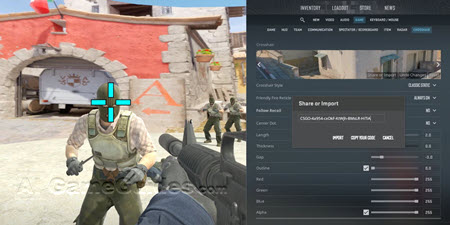
Customization Guide to Counter-Strike 2 (CS2): Crosshair Customization, Image via: Valve Corporation
•In-Game Customization: Navigate to Settings > Game > Crosshair to adjust the style, size, color, and other properties of your crosshair. You can see live changes in a preview box.
•You can save your crosshair setup as a code to share or import other players' crosshairs.
•Use console commands for more detailed adjustments, like cl_crosshair_color 0 255 0 for green color or cl_crosshairdot 1 to add a central dot.
Mouse and Keyboard Settings:

Customization Guide to Counter-Strike 2 (CS2): Mouse and Keyboard Settings, Image via: Valve Corporation
•Sensitivity: Adjust in Settings > Keyboard/Mouse > Mouse Sensitivity. Experiment with different values or use eDPI to match pro settings.
•Key Bindings: Customize your controls in Settings > Keyboard/Mouse. Bind actions to keys that feel natural or are strategically beneficial for your playstyle.
•Example: bind "f" "use weapon_flashbang" for quick grenade throws.
Video Settings:
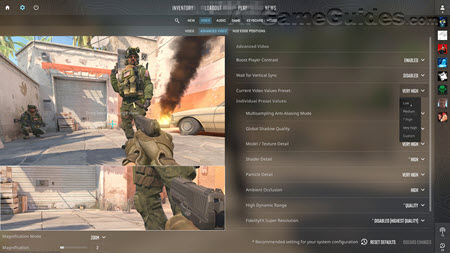
Customization Guide to Counter-Strike 2 (CS2): Video Settings, Image via: Valve Corporation
•Graphics: In Settings > Video, you can tweak settings for performance or visuals. Lower settings for better FPS in competitive scenarios:
•Resolution: Native for clarity, or lower for performance.
•Multisampling Anti-Aliasing Mode: Disable for max FPS, use if visuals are important.
•Global Shadow Quality, Model / Texture Detail: Lower these for performance, but balance with visibility needs.
•Ambient Occlusion: Turn off to reduce lag.
HUD Customization:
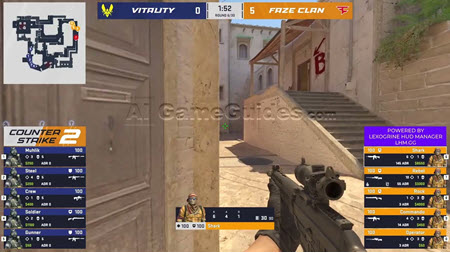
Customization Guide to Counter-Strike 2 (CS2): HUD Customization, Image via: Valve Corporation
•HUD Scale: Adjust in Settings > Game > HUD Scale for better visibility based on your screen size.
•Radar: Change its size and style in Settings > Game > Radar.
Audio Settings:
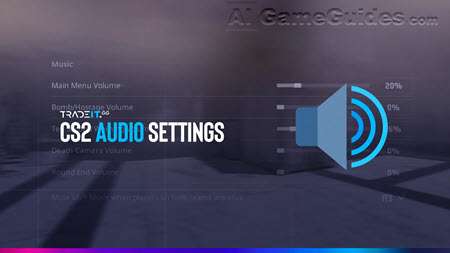
Customization Guide to Counter-Strike 2 (CS2): Audio Settings, Image via tradeit.gg
•Sound: Go to Settings > Audio to adjust volume, EQ, and select whether you want stereo or surround sound for better positional audio.
Custom Configs:
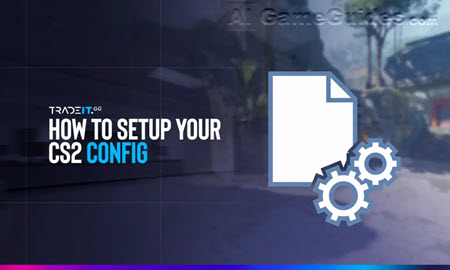
Customization Guide to Counter-Strike 2 (CS2): Custom Configs, Image via tradeit.gg
•Autoexec: Create or edit an autoexec.cfg file in your CS2 directory to apply custom settings automatically on startup:
•Example commands include sensitivity adjustments, crosshair settings, or even custom binds for quick buying or specific grenade throws.
•Use host_writeconfig in the console to save settings to a config file.
Workshop and Community Content:
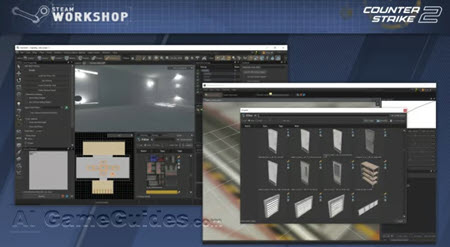
Customization Guide to Counter-Strike 2 (CS2): Workshop and Community Content, Image via: Valve Corporation
•Steam Workshop: Subscribe to custom maps, skins, and other mods. These won't affect gameplay in official matches but can enhance practice or casual play.
•Access through Community > Workshop in the main menu.
Weapon Loadout System:
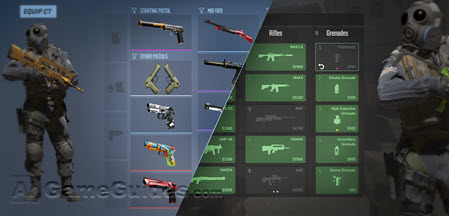
Customization Guide to Counter-Strike 2 (CS2): Weapon Loadout System, Image via: Valve Corporation
•Loadout: With the new loadout system, customize your weapon selection before matches in Settings > Player > Loadout. Choose from pistols, mid-tier weapons, and rifles for both T-side and CT-side.
Binds for Competitive Play:

Customization Guide to Counter-Strike 2 (CS2): Binds for Competitive Play, Image via tradeit.gg
•Create binds for quick actions like buying, throwing grenades, or even toggling between different crosshairs for different situations:
•bind "h" "toggle cl_righthand 0 1" to switch between left and right hand models.
Console Commands:
•Enable the developer console in Settings > Game > Enable Developer Console (~). Use it for advanced tweaks:
•bind "toggle cl_showfps 0 1" to show/hide FPS counter.
•bot_difficulty 3 to set bot difficulty in practice sessions.
Note: Customization is personal, so what works for one player might not for another. Experiment in casual games or practice with bots to find your ideal setup. Note: Competitive play might have restrictions on what can be customized, so ensure your settings are tournament legal if you plan to compete. |
You may also like:
•Editions Guide to Counter-Strike 2 (CS2)
•System Requirements Guide to Counter-Strike 2 (CS2)
•Download Guide to Counter-Strike 2 (CS2)
•Update Guide to Counter-Strike 2 (CS2)
•Platforms Guide to Counter-Strike 2 (CS2)
•Game Basics Guide to Counter-Strike 2 (CS2)
•Controls Guide to Counter-Strike 2 (CS2)
•Crossplay Guide to Counter-Strike 2 (CS2)
•Campaign Guide to Counter-Strike 2 (CS2)
•Enemies Guide to Counter-Strike 2 (CS2)
•Customization Guide to Counter-Strike 2 (CS2)
•Basic Walkthrough Guide to Counter-Strike 2 (CS2)
•Voice Cast to Counter-Strike 2 (CS2)
