This guide should help you get Diablo 4 downloaded and ready to play on your preferred platform. Enjoy your journey through the world of Sanctuary!
Downloading Diablo 4 on PC 
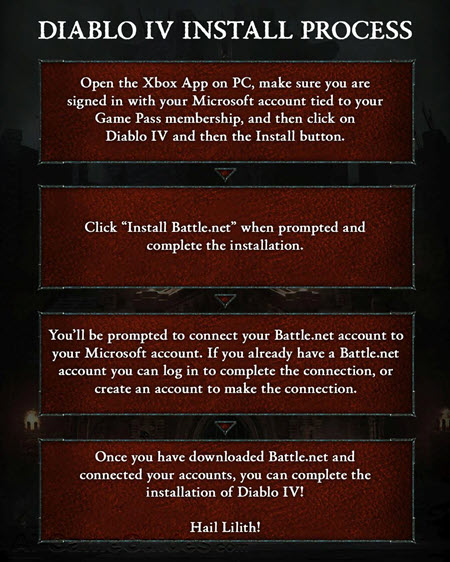
Download Guide for Diablo 4: Downloading Diablo 4 on PC, Image via: Blizzard Entertainment
1.Via Battle.net
2.Visit Battle.net: Go to the official Battle.net website or download the Battle.net desktop app if you haven't already.
3.Log In or Create an Account: If you're new, create a Battle.net account. If you already have one, log in.
Navigate to Diablo 4:
1.On the Battle.net app, click on the Blizzard logo at the top left.
2.Go to the "Games" section and find Diablo 4.
Install the Game:
1.Click on the "Install" button next to Diablo 4. If you've pre-purchased, it might say "Install" or "Play" if it's already installed.
2.Choose your installation directory. Ensure you have enough space (at least 90 GB).
3.Download: The download will start. You can monitor progress in the Battle.net app.
4.Updates: After installation, check for any updates. Blizzard often releases patches, so it's good to keep the game updated.
Via Steam (If Available) 
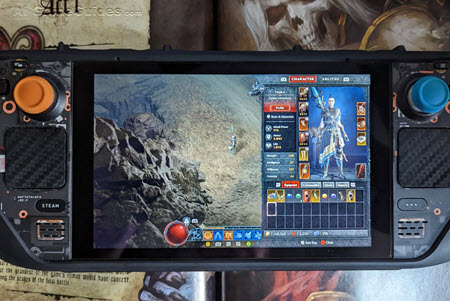
Download Guide for Diablo 4: Via Steam (If Available), Image via: Blizzard Entertainment
1.Open Steam: Log into your Steam account.
2.Search for Diablo 4: Use the search bar at the top.
3.Add to Library: Click "Add to Library" or "Install" if you've already purchased it.
4.Download: Follow the prompts to download. Steam will handle the installation process.
PlayStation 4/5 

Download Guide for Diablo 4: PlayStation 4/5, Image via: Blizzard Entertainment
1.Navigate to the PlayStation Store: From your console's home screen, go to the PlayStation Store.
2.Search for Diablo 4: Use the search function to find the game.
3.Purchase/Download:
4.If you haven't bought it, purchase Diablo 4.
5.If you've pre-purchased or own it, select "Download."
6.Wait for Download: The game will download in the background. You can track progress from the "Library" or "Downloads" section.
Xbox One/Series X|S 

Download Guide for Diablo 4: Xbox One/Series X|S, Image via: Blizzard Entertainment
1.Go to the Xbox Store: From your Xbox dashboard, navigate to the Xbox Store.
2.Find Diablo 4: Use the search feature to locate Diablo 4.
3.Purchase/Download:
4.Buy the game if you haven't already.
5.If you own it, select "Install."
6.Monitor Download: Check your "My Games & Apps" or "Queue" to see the download progress.
General Tips for Downloading 
•Internet Connection: Ensure you have a stable internet connection. Downloading large games like Diablo 4 can take several hours depending on your connection speed.
•Storage Space: Make sure you have enough free space on your drive or SSD. Diablo 4 requires around 90 GB.
•Power Settings: For consoles, set your system to stay on during downloads if you're not going to be around.
•Updates: After installation, check for updates. Blizzard often releases day-one patches or updates to improve gameplay or fix bugs.
•Cross-Platform Considerations: If you're buying on multiple platforms, remember your Battle.net account for cross-progression.
•Preloading: If available, preload the game before its release date to start playing immediately upon launch.
You may also like:
•The Story Behind Diablo 4 (IV)
•Editions and DLC Guide for Diablo 4
•System Requirements Guide for Diablo 4
•PvE Operations Guide for Diablo 4
•Basic Walkthrough to Diablo 4
•Top 10 Tips & Tricks for playing Diablo 4
