Here's a comprehensive guide to Fortnite's Controls and Settings to help you optimize your gameplay experience:
PC Controls:

Controls & Settings Guide to Fortnite: PC Controls, Image vis Epic Games
•Basic Movement:
•W: Move Forward
•A: Move Left
•S: Move Backward
•D: Move Right
•Space: Jump
•Ctrl (Left or Right): Crouch
•Shift (Left or Right): Sprint
Building and Editing:

Controls & Settings Guide to Fortnite: Building and Editing, Image vis Epic Games
•1, 2, 3, 4: Cycle through building options (Wall, Floor, Ramp, Roof)
•Mouse Wheel Down or Q: Switch to Pickaxe
•F: Edit Structure
•G: Switch between building and combat mode
Combat:
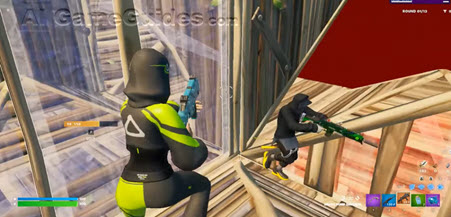
Controls & Settings Guide to Fortnite: Combat, Image vis Epic Games
•Left Mouse Button (LMB): Fire weapon
•Right Mouse Button (RMB): Aim down sights
•Mouse Wheel: Change weapons
•R: Reload
Miscellaneous
•Tab: Open Inventory
•M: Open Map
•B: Place a marker on the map
•V: Push-to-Talk (for voice chat)
Console Controls

Controls & Settings Guide to Fortnite: Console Controls, Image vis Epic Games
•Basic Movement:
•Left Joystick: Movement
•L3: Crouch (press down on the joystick)
•Right Joystick: Camera/View control
•R3: Reset structure edit
•X (PS) / A (Xbox): Jump
•L1 (PS) / LB (Xbox): Previous weapon
•R1 (PS) / RB (Xbox): Next weapon
Building

Controls & Settings Guide to Fortnite: Building, Image vis Epic Games
•L2 (PS) / LT (Xbox): Aim/Edit (hold)
•R2 (PS) / RT (Xbox): Fire/Build
•Triangle (PS) / Y (Xbox): Switch to Pickaxe
•Circle (PS) / B (Xbox): Switch Mode (Build/Combat)
•Square (PS) / X (Xbox): Reload/Interact
•D-Pad Up: Open Inventory
•D-Pad Down: Emote
Miscellaneous:
•Options (PS) / Start (Xbox): Open the menu
•Touch Pad (PS) / View (Xbox): Map
Customizing Controls
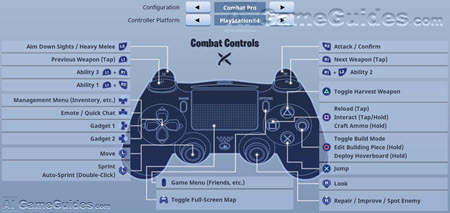
Controls & Settings Guide to Fortnite: Customizing Controls, Image vis Epic Games
PC:
•Keybinds: Go to Settings > Keyboard or Mouse Options to change keybinds. You can customize nearly everything from movement to building actions.
•Sensitivity: Adjust in the same settings menu. Sensitivity affects how fast your aim and camera move. Lower sensitivity for precision, higher for quick turns.
Console:
•Controller Options: Found under Settings > Controller Options.
•Here you can: Choose from presets like Builder Pro, Combat Pro, or make a Custom setup. Adjust Look Sensitivity and Build & Edit Mode Sensitivity. Fine-tune Deadzones which control how much you need to move the stick before it registers input.
•Customize Layout: On the PS5, Xbox Series X|S, and some Elite controllers, you might have additional buttons or paddles that can be remapped.
Game Settings
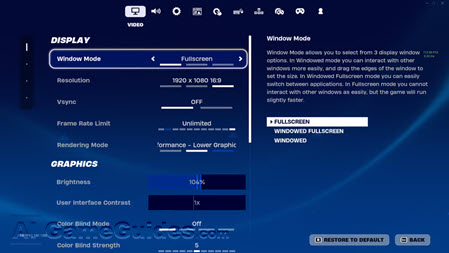
Controls & Settings Guide to Fortnite: Game Settings, Image vis Epic Games
General Settings:
•Matchmaking Region: Choose your server region for better ping.
•HUD Scale: Adjust how big or small the in-game UI elements appear.
•Color Blind Mode: Toggle for better visibility if color blind.
Game Options:
•Toggle Sprint: Decide if sprinting is toggled on/off or requires holding.
•Auto Pick Up Weapons: Choose whether weapons are automatically picked up or not.
•Controller Auto-Run: Enable to save thumb fatigue.
Audio Settings:
•Voice Chat: Enable or disable, set to push-to-talk, or choose for team or party chat.
•Sound: Adjust volume for various game sounds. 3D audio can provide better directional cues.
Video Settings:
•Resolution: Set your game resolution.
•Frame Rate Limit: Cap your FPS if you want to balance performance and visual quality.
•View Distance: How far you can see; affects performance.
•Shadows, Textures, Effects: Adjust for performance or visual quality.
Advanced Settings:
•Look Input Curve: Choose between Linear or Exponential for controller sensitivity behavior.
•Aim Assist: For controller players, adjust strength or turn off if preferred.
Tips for Customization
In order to enable quick structures, many players prefer a higher sensitivity for building. Deadzone: Adjusting this can help with stick drift or excessively sensitive movement. Crosshair Customization: When playing on PC, you can customize your crosshair so it is easier to see or style. Save Presets: For different scenarios or characters, you can set up a different control preset on your PC.
Note: Remember, customization in Fortnite is about finding what feels right for you. Experiment with different settings, especially in Creative Mode or Playground, where you can test builds and aim without the pressure of combat. Your settings might evolve as you get more comfortable with the game's mechanics or as you switch between different playstyles like aggressive building or sniper-focused gameplay. |
You May Also Like:
•Editions and DLC Guide for Fortnite
•System Requirements Guide for Fortnite
•Controls & Settings Guide to Fortnite
•PvE Operations Guide to Fortnite
•Customization Guide to Fortnite
•Game Basics Guide for Fortnite
•Basic Walkthrough for Fortnite
