By following these steps, you should be able to enjoy Fortnite with friends across different platforms, making your gaming experience much more social and inclusive. Remember, the process might be slightly different with each update, so keep an eye on Epic Games' official support pages for any changes.
Step-by-Step Cross-Play Setup 
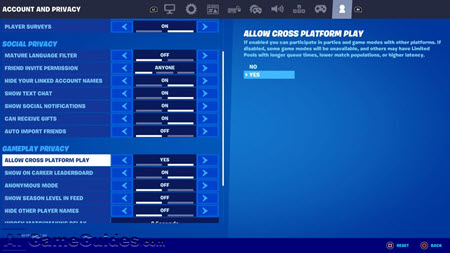
Crossplay Guide for Fortnite:Step-by-Step Cross-Play Setup, Image vis Epic Games
1. Epic Games Account:
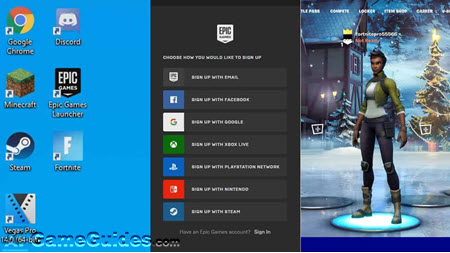
Crossplay Guide for Fortnite:Epic Games Account, Image vis Epic Games
1.Create an Epic Games Account: This is crucial for cross-play. Visit the Epic Games website to sign up if you don't already have one.
2.Link Your Platform Accounts: You'll need to link your console or mobile account to your Epic Games account for:
3.PlayStation: Sign into your Epic Games account and link your PSN account.
4.Xbox: Link via the Epic Games website or Xbox's account settings.
5.Nintendo Switch: Similar process, link via the Epic Games website.
2. Enabling Cross-Play:
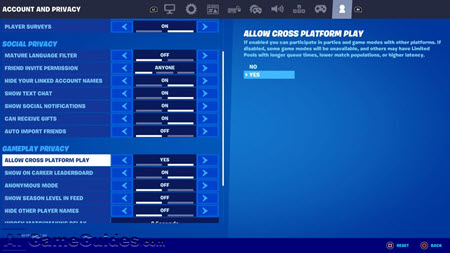
Crossplay Guide for Fortnite:Enabling Cross-Play, Image vis Epic Games
On PlayStation (PS4 & PS5):
1.In Fortnite, go to the Main Menu.
2.Click on the Gear icon for Settings.
3.Navigate to Account and Privacy > Gameplay Privacy.
4.Set Allow Cross-Platform Play to Yes.
On Xbox (One, Series X|S):
1.Go to Settings on your Xbox.
2.Select Account > Privacy & online safety > Xbox privacy > View details and customize.
3.Under Communications & multiplayer, ensure "You can join cross-network play" is set to Allow.
4.In Fortnite, from the Main Menu, go to Settings > Account and Privacy > Gameplay Privacy, and make sure cross-play is enabled.
On PC and Mobile (Android):
1.Cross-play is enabled by default. However, ensure your Epic Games account is linked for cross-progression.
On Nintendo Switch:
1.Cross-play is also automatically enabled. Just ensure your Epic Games account is connected.
3. Adding Friends for Cross-Play:
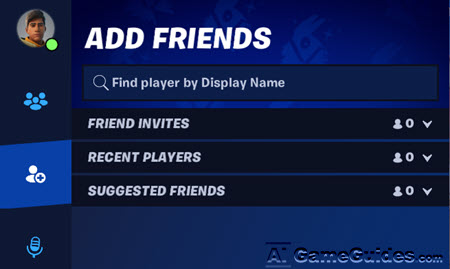
Crossplay Guide for Fortnite:Adding Friends for Cross-Play, Image vis Epic Games
1.Use the Social tab in Fortnite or the Epic Games Launcher on PC to find and add friends by searching for their Epic Games username or email.
2.Once you've searched for a friend, you can send them a friend request. They need to accept this for you to play together.
3.After connecting, you can see your friends' online status.
4.To join, go to the Friends List (often in the top right corner in Fortnite), select your friend, and choose Join Party.
5.To invite, navigate to the Party Finder or through the social tab, select your friend, and click Invite to Party.
Additional Tips for Cross-Play 
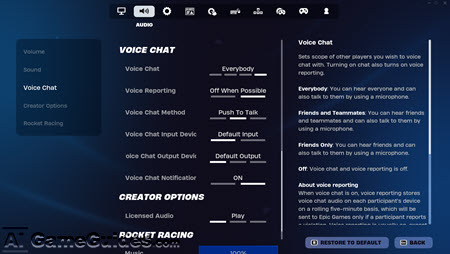
Crossplay Guide for Fortnite:Additional Tips for Cross-Play, Image vis Epic Games
•Voice Chat: Cross-platform voice chat can be tricky. Consider using third-party apps like Discord if there are issues with in-game chat, especially for those on platforms without native Fortnite voice chat.
•Matchmaking: When in a cross-play party, matchmaking will prioritize players based on the highest platform tier present in the party. For example, if there's a PC player in a party with a Switch player, you'll all face PC opponents.
•Cross-Progression: Your progress, skins, and items are linked to your Epic account, allowing you to continue where you left off on any platform.
•Mobile Considerations: Android players can cross-play, but iOS is currently limited due to the Epic-Apple dispute. Cloud gaming services can bridge this gap for iOS users.
Troubleshooting 

Crossplay Guide for Fortnite:Troubleshooting, Image vis Epic Games
•If friends don't appear, ensure both of you have updated Fortnite and are using the same linked Epic Games account.
•Check privacy settings on your console if you're having trouble with cross-play; sometimes, these can override game settings.
You May Also Like:
•Editions and DLC Guide for Fortnite
•System Requirements Guide for Fortnite
•Controls & Settings Guide to Fortnite
•PvE Operations Guide to Fortnite
•Customization Guide to Fortnite
•Game Basics Guide for Fortnite
•Basic Walkthrough for Fortnite
