Fortnite can be downloaded via the Epic Games Launcher, ensuring your system meets the game's requirements for optimal performance. Remember, the game's size might be significant, so check your available disk space.
Common Steps 
Create an Epic Games Account: Before downloading, you'll need an Epic Games account. Visit the Epic Games website to sign up if you haven't already.
Platform-Specific Instructions 
PC (Windows):
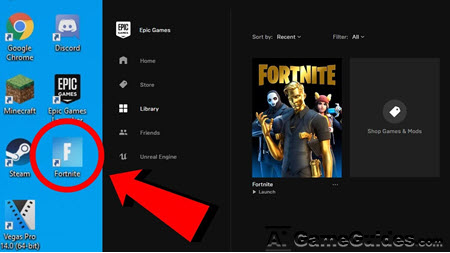
Download Guide for Fortnite: Platform-Specific Instructions, Image vis Epic Games
1.Visit the Epic Games Store: Go to the Epic Games website.
2.Download the Epic Games Launcher: Click on "Download" at the top right corner of the page. Choose 'Windows'.
3.Install the Launcher: Open the downloaded file, follow the installation instructions, and launch the Epic Games Launcher.
4.Install Fortnite: In the launcher, click on "Store" at the top, search for "Fortnite", and click on the game.
5.Click "Get" or "Install" (depending on the game's status in your library).
6.Select your installation directory and proceed with the installation.
Mac:
Note: Fortnite's support on Mac has been impacted by the Epic-Apple dispute. For newer versions, consider cloud gaming solutions.
PlayStation (PS4 & PS5)
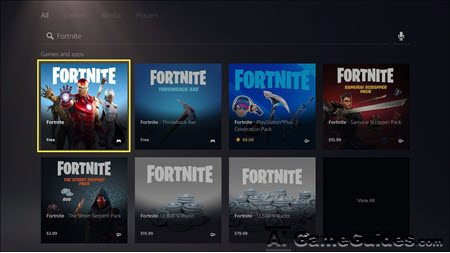
Download Guide for Fortnite:PlayStation (PS4 & PS5), Image vis Epic Games
1.Access the PlayStation Store: From the PlayStation Home Screen, navigate to the PlayStation Store.
2.Search for Fortnite: Use the search function to find Fortnite.
3.Download: Select Fortnite, then choose "Download" or "Get" since it's free-to-play.
Xbox (One, Series X|S):
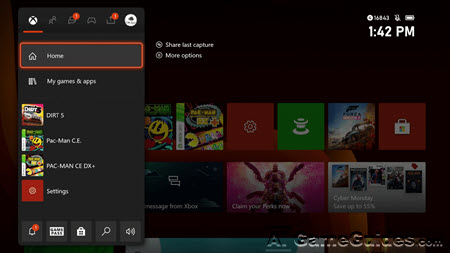
Download Guide for Fortnite:Xbox (One, Series X|S), Image vis Epic Games
1.Microsoft Store: Go to the Xbox Home screen and select the "Store" tile.
2.Find Fortnite: Search for "Fortnite".
3.Download: Select the game and choose "Get" or "Download".
Nintendo Switch:
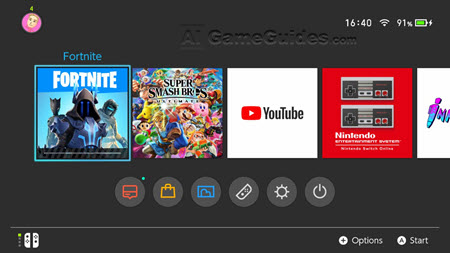
Download Guide for Fortnite:Nintendo Switch, Image vis Epic Games
1.Open the Nintendo eShop: From the Nintendo Switch Home menu, go to eShop.
2.Search for Fortnite: Look up "Fortnite" in the search bar.
3.Download: Select Fortnite, then hit "Download", which will prompt you to download it for free.
Android:

Download Guide for Fortnite:Android, Image vis Epic Games
1.Epic Games App: Visit the Fortnite website on your Android device, go to the Android section, and download the Epic Games App.
2.Install the app, then use it to download Fortnite.
Cloud Gaming Services:
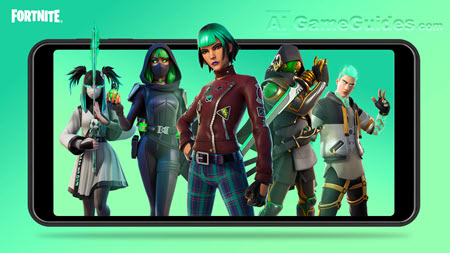
Download Guide for Fortnite:Cloud Gaming Services, Image vis Epic Games
1.Alternatively, you can play Fortnite via cloud gaming services like GeForce NOW or Xbox Cloud Gaming, which require their respective apps to be installed from Google Play Store.
2.Note: Fortnite is not available on the Google Play Store due to Epic's dispute with Google.
iOS:
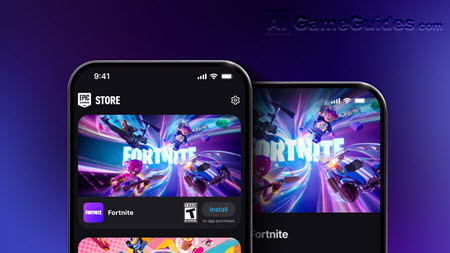
Download Guide for Fortnite:iOS, Image vis Epic Games
•Cloud Streaming: Since Fortnite was removed from the Apple App Store, iOS users can't download it directly onto their devices unless they had it installed before. However, you can play it through:
•Xbox Cloud Gaming (Beta) or GeForce NOW - By downloading these service apps from the App Store, you can stream Fortnite if you have a compatible subscription or account.
•Recent Update: In the European Union, Fortnite is now available again through the Epic Games Store on iOS. Users in the EU can download and install it from there.
Post-Download
Make sure your console or PC account is linked to your Epic Games account for cross-progression. Ensure your game is updated to the latest version. Many platforms will do this automatically, but you might need to manually update on PC via the Epic Games Launcher.
Additional Notes
•Storage: Fortnite requires significant storage space, especially after updates, so ensure you have enough free space.
•Internet: A stable internet connection is required, not just for downloading but also for playing, especially if you're using cloud gaming services on mobile devices.
You May Also Like:
•Editions and DLC Guide for Fortnite
•System Requirements Guide for Fortnite
•Controls & Settings Guide to Fortnite
•PvE Operations Guide to Fortnite
•Customization Guide to Fortnite
•Game Basics Guide for Fortnite
•Basic Walkthrough for Fortnite
